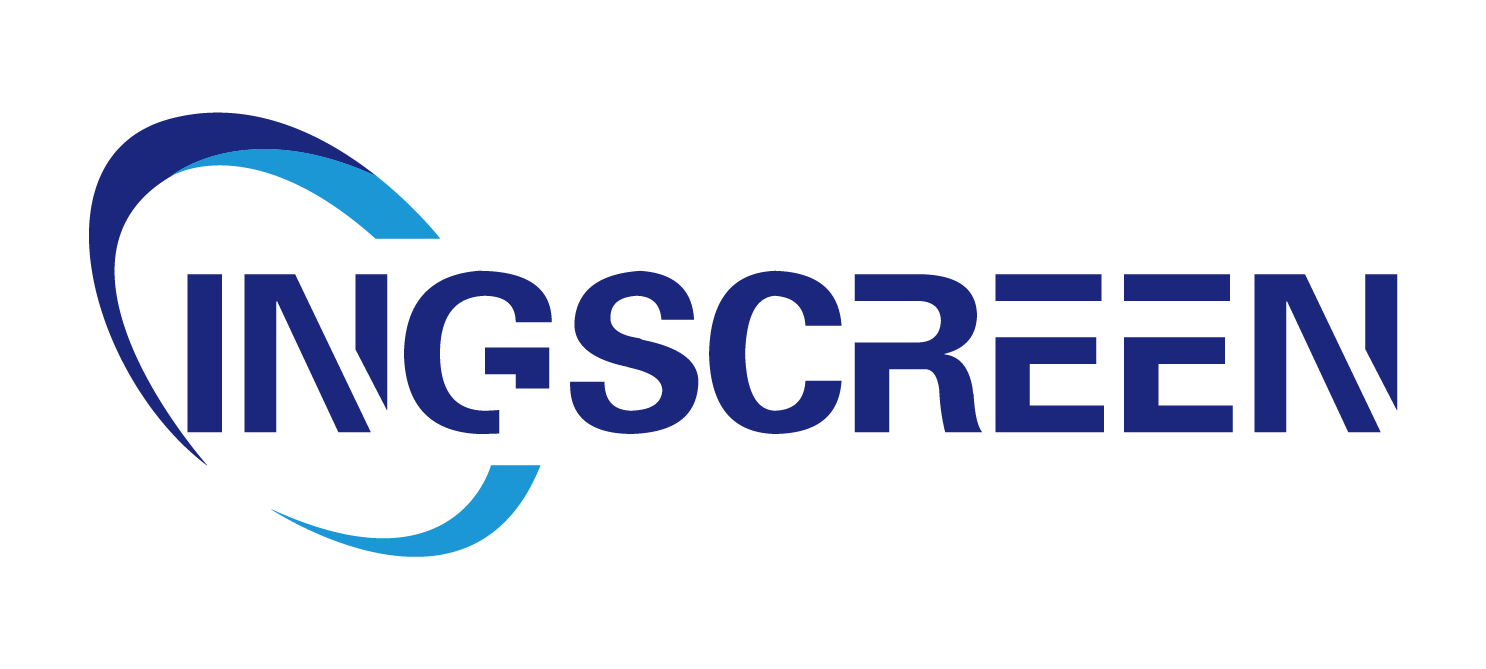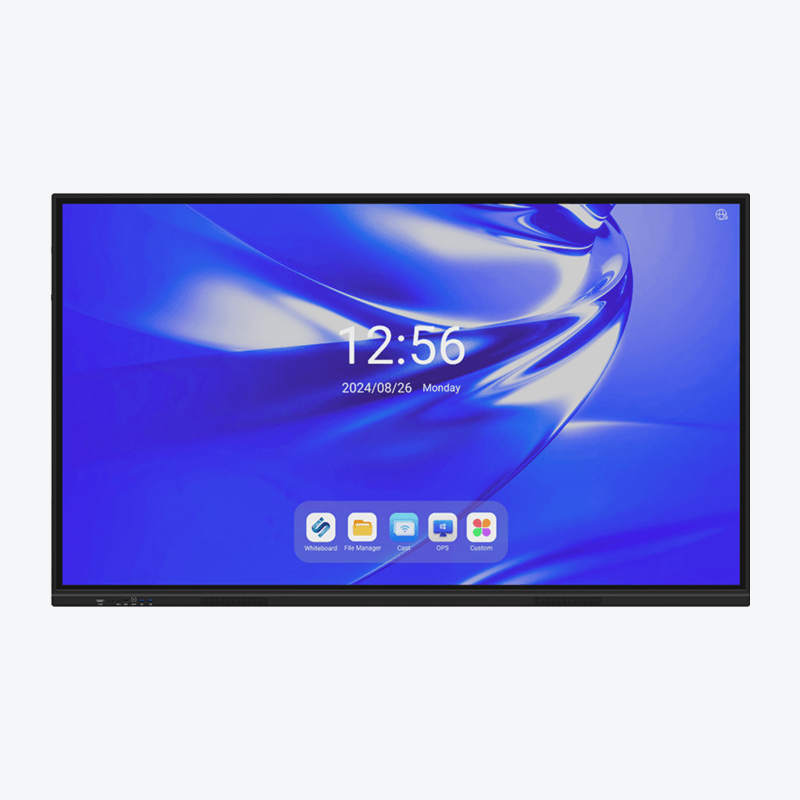Miten ominaisuudet tekevät Interaktiivinen litteä paneeli Ihanne tapaamisiin?
Nykyisissä kiireisissä työympäristöissä tapaamisten tulee olla tehokkaita, yhteistyöhenkisiä ja kaikkia mukaan ottavia – riippumatta siitä, ovatko kaikki paikalla vai liittyvät etänä. Perinteiset työkalut, kuten projektorit, taulut tai perinteiset televisiot, eivät usein riitä: projektorit vaativat pimeän huoneen, taululla ei voi tallentaa muistiinpanoja ja televisiot eivät tue vuorovaikutusta. Tässä kohtaa interaktiivinen litteä paneeli erottuu. Ryhmätyöhön erityisesti suunniteltu interaktiivinen litteä paneeli yhdistää näytöt, taulut ja viestintävälineet yhdeksi laitteeksi. Tutkitaan keskeiset ominaisuudet, jotka tekevät interaktiivisesta litteästä näytöstä ihannevalinnan tapaamisiin.
1. Suuri, korkean resoluution näyttö selkeään näkyvyyteen
Tapaamisen tehokkuus riippuu siitä, että kaikki näkevät sisällön selkeästi – olipa kyseessä diaesitys, taulukko tai video. Interaktiivinen litteä näyttö on tässä kärkäilyssä:
- Koko ja resoluutio : Useimmat interaktiiviset tasopanelit vaihtelevat 55 tuumasta 98 tuumaan, 4K-resoluutio (3840x2160 pikseliä). Tämä tarkoittaa, että jopa pieni teksti (kuten taulukkolaskennan numerot) tai hienot yksityiskohdat (kuten graafien viivat) ovat teräviä, vaikka istuisi huoneen takana. 75 tuuman interaktiivinen tasopaneeli tekee esimerkiksi 12 pistekoon fontista luettavan 20 metrin etäisyydeltä – jotain, mitä 40 tuuman televisio tai epäselvä projektori ei pysty vastaamaan.
- Heijastuksen estopinnoilla ja kirkkaus : Toisin kuin projektorit, jotka haihtuvat päivänvalossa, interaktiivisella tasopaneelilla on kirkas (300–500 nit) heijastuksen estopinnoilla. Tämä toimii hyvin valaistuissa kokoustiloihin, joten sinun ei tarvitse himmentää valoja – pitäen huoneen energisenä ja osallistujat valppaina.
- Leveät näkemiskulmat : 178° vaaka- ja pystysuuntainen katselukulma, interaktiivinen tasopaneeli varmistaa, että sisältö näkyy selkeästi huoneen sivuilta, kulmista tai edestä. Ei enää tarvetta kallistaa päätä nähdäkseen näyttöä – erityisen tärkeää suurille kokouksille, joissa on yli 10 henkilöä.
2. Monipistekosketus interaktiivinen yhteistyö todellisessa ajassa
Kokoukset onnistuvat parhaiten, kun osallistujat ovat aktiivisia, ja interaktiivinen näyttö muuttaa passiivisen katsomisen yhteistoiminnalliseksi prosessiksi:
- Moniosainen kosketuskyky : Useimmat interaktiiviset näytöt tukevat yli 10:ää samanaikaista kosketuspistettä, joten useampi henkilö voi kirjoittaa, piirtää tai muokata sisältöä samaan aikaan. Esimerkiksi tiimi, joka kehittää markkinointikampanjaa, voi lisätä ideoita näytölle – toinen kirjoittaa otsikoita, toinen piirtää visuaalisia elementtejä ja kolmas järjestää elementtejä uudelleen. Tämä nopeuttaa ideoinnin verrattuna vuorotteluun liitutaulun äärellä.
- Digitaaliset kommentointityökalut : Sisäänrakennetut kynät (stylaajit) ja kosketusgestit mahdollistavat käyttäjien kesken esitysten, PDF-tiedostojen tai kuvien reaaliaikaisen merkkaamisen. Myyntitiimi, joka tarkastelee ehdotusta, voi ympyröidä tärkeitä lukuja, yliviivata heikkoja kohtia tai lisätä huomautuksia suoraan diaan – muutokset näkyvät välittömästi kaikille paikalla oleville (sekä etäosallistujille). Paperisten muistiinpanojen tai liitutaulujen sijaan näitä kommentteja on helppo tallentaa, muokata tai poistaa.
- Vetäminen ja pudottaminen : Sisällön järjestely (kuten diajen siirtäminen, idearyhmien muodostaminen tai kaavioiden järjestyksen muuttaminen) on yhtä helppoa kuin vetää sormella tai kynällä. Tämä joustavuus pitää keskustelut liikkeessä – ei enää tarvitse odottaa, että joku uudelleenkirjoittaa tai piirtää jotain perinteiselle taululle.
3. Saumaton yhteydenpito sisällön jakamisen helpottamiseksi
Ei mitään tappavaa kokousvauhdille kuin laitteiden yhdistämisen tai sisällön jakamisen kanssa kamppailu. Interaktiivinen tasapaneeli yksinkertaistaa tämän monipuolisilla yhteydenmahdollisuuksilla:
- Langaton näytön peittäminen : Käyttäjät voivat heijastaa kannettavansa, tabletin tai puhelimensa näytön interaktiiviselle tasapaneelille ilman kaapeleita – käyttäen työkaluja kuten Miracast, AirPlay tai paneelin omaa sovellusta. Etätiimin jäsen, joka liittyy kokoukseen kannettavalla, voi jakaa näytön yhtä helposti kuin huoneessa oleva henkilö, mikä varmistaa, että kaikki voivat osallistua yhtä lailla.
- Kaapeloidut yhteydet : Luotettavaan ja nopeaan jakamiseen (esim. suuret videot tai monimutkaiset taulukkolaskentadokumentit) interaktiivisessa tasapanelissa on liitännät, kuten HDMI, USB-C ja DisplayPort. Liitä kannettava tietokone tai USB-muisti, ja sisältö ilmestyy heti – ei ohjelmistokonfiguraatiota tarvita.
- Usean alustan yhteensopivuus : Riippumatta siitää käyttääkö tiimi Windows-, macOS-, iOS- tai Android-järjestelmiä, interaktiivinen tasapaneeli toimii kaikkien kanssa. Ei enää turhauttavia tilanteita, joissa "se ei yhdisty Mac-tietokoneeseeni" – kaikki voivat jakaa sisältöä riippumatta laitteestaan.
4. Hybridikokoustyökalut kaikille osallistuvaan yhteistyöhön
Koska etätyö on nykyään yleistä, kokouksiin osallistuvat usein sekä paikalla että etänä olevat henkilöt. Interaktiivinen tasapaneeli auttaa selvittämään tämän eron tarjoamalla sisäänrakennetut työkalut hybridiyhteistyöhön:
- Sisäänrakennettu videoneuvottelutoiminto : Moniin interaktiivisiin tasapaneeleihin kuuluu sisäänrakennettu 4K-kamera, mikrofonit ja kaiuttimet, tai ne tukevat ulkoisten laitteiden helppoa liittämistä. Näin voit aloittää Zoom-, Microsoft Teams- tai Webex-puhelun suoraan paneelista – erillisiä webkameroita tai kaiuttimia ei tarvita pöydällä olevien laitteiden sotkemiseen.
- Selkeä ääni etäosallistujille : Edistynyt kaiunpoistomikrofoni kuulee ääniä huoneen toiselta puolelta, kun taas tehokkaat kaiuttimet varmistavat, että etätiimin jäsenet kuulevat selkeästi. Tämä poistaa hybridikokouksissa hidastavat 'voisitko toistaa sen?' -viiveet.
- Yhteinen digitaalinen taulu kaikille : Etäosallistujat voivat tehdä kommentteja vuorovaikutteisella tasopaneelilla reaaliaikaisesti, aivan kuin paikalla olevatkin. Esimerkiksi etänä työskentelevä suunnittelija voi piirtää muutoksia projektin makettiin, ja kaikki – sekä toimistossa että verkossa – näkevät muutokset välittömästi. Tämä osallistavuus saa etätiimin jäsenet tunteutumaan täysin mukana.

5. Sisällönhallinta ja kokouksen jälkeinen seuraus
Hyvä kokous synnyttää ideoita, päätöksiä ja tehtäviä – mutta nämä ovat hyödyttömiä, jos ne unohtuvat. Vuorovaikutteinen tasopaneeli varmistaa, että mitään ei jää huomiotta:
- Tallenna ja jaa muistiinpanot heti : Kaikki kommentit, muokkaukset ja jaetut tiedostot voidaan tallentaa paneelin muistiin, USB-muistitikulle tai pilvipalveluihin (Google Drive, SharePoint, OneDrive) vain yhdellä napautuksella. Ei enää tarvetta ottaa valokuvia taulusta tai hukata aikaa muistiinpanoihin – jaa tallennettu tiedosto sähköpostitse tai chatin kautta heti kokouksen jälkeen.
- Aseta aikataulu ja järjestä sisältöä : Jotkin interaktiiviset litteäruutupaneelit mahdollistavat tallennettujen tiedostojen nimeämisen, päivämäärien asettamisen ja luokitteluun, mikä tekee vanhojen kokousten muistiinpanojen löytämisestä helppoa myöhemmin. Tämä on erittäin hyödyllistä projektien edistymisen seurannassa tai aiempien keskustelujen päätösten tarkastelussa.
- Vie useissa muodoissa : Tallennettu sisältö voidaan viedä PDF-tiedostoina, kuvina tai videonauhoituksina – riippuen siitä, mikä toimii parhaiten tiimille. Lähetä sidoskuvien PDF-versio muokkauksineen sidosryhmille tai videokatsaus ideointikierroksesta niille, jotka eivät päässeet paikalle kokouksessa.
6. Intuitiivinen suunnittelu nopeiden ja tehokkaiden kokousten vuoksi
Kokoukset ovat tarpeeksi kiireisiä – kukaan ei ehdi opetella monimutkaista teknologiaa. Interaktiivinen litteäruutupaneeli on suunniteltu yksinkertaisuuteen:
- Käyttäjäystävällinen käyttöliittymä : Etusivulla on isot, selkeät kuvakkeet yleisiin tehtäviin – näytön heijastaminen, videopuhelut, taulatila tai tiedostojen avaaminen. Myös ensimmäisenä kerran käyttävät voivat aloittaa kokouksen 30 sekunnissa tai nopeammin.
- Yhden napin pikanäppäimet : Napit "aloita videopuhelu", "jaa näyttö" tai "tallenna muistiinpanot" mahdollistavat valikoiden ohittamisen ja siirtymisen suoraan tehtävään. Tämä lyhentää asennusaikaa, jolloin kokoukset alkavat ajoissa.
- Matala oppimiskäyrä : Projektoreihin (joiden kohdistusta, kirkkautta tai syötettä täytyy säätää) tai monimutkaiseen ohjelmistoon verrattuna interaktiivinen litteä näyttö toimii kuin valtava tabletti. Useimmille ihmisille siitä tulee mukavan käyttää 5–10 minuutin tutustumisen jälkeen.
7. Kestävyys ja luotettavuus päivittäiseen käyttöön
Toimistot tarvitsevat työkaluja, jotka kestävät päivittäistä kulumista, ja interaktiivinen litteä näyttö on rakennettu kestämään:
- Liiketoimintatasoinen rakennus : Kestävät kehykset, naarmuunkestävä lasi ja heijastuksen estävät näytöt kestävät usein käyttöä – ei enää murtuvia tauluja tai himmeneviä projektorilamppuja. Monet mallit kestävät 16+ tunnin käyttöpäivän, mikä tekee niistä erinomaisen valinnan vilkkaille kokoustiloihin.
- Vähäinen huolto : Puhdistus on helppoa – pyyhi näyttö pehmeällä liinalla. Ei tarvetta vaihtaa tussit, pyyhkeet tai projektorin suodattimet. Tämä säästää IT-tiimin aikaa ja vähentää tarvikkeiden kustannuksia.
- Tasainen suorituskyky : Toisin kuin projektorit, jotka heikkenevät kirkkaissa tiloissa tai lämmetessään yli, interaktiivinen litteä näyttö toimii luotettavasti kaikissa valaistus- ja lämpötilaolosuhteissa. Kokoukset etenevät sujuvasti ilman teknisiä keskeytyksiä.
UKK
Voiko interaktiivinen litteä näyttö korvata projektorin kokoustiloissa?
Kyllä, ja se on usein parempi vaihtoehto. Projektorit vaativat pimeän tilan, niiden kuvat voivat olla epäselviä ja niissä ei ole interaktiivisia ominaisuuksia. Interaktiivinen litteä näyttö toimii hyvin kirkkaassa valossa, siinä on terävä 4K-resoluutio ja se mahdollistaa käyttäjien yhteistyön – mikä tekee siitä ylivoimaisen valinnan.
Tarvitsetko IT-tukea asentaaksesi interaktiivisen litteän näytön?
Ei. Perusasennus (liitäntä, Wi-Fi-yhteys) on helppo tehdä itse. Useimmissa laitteissa on vaiheittaiset ohjeet, ja valmistajat tarjoavat ilmaisia verkkokursseja edistyneempiin toimintoihin.
Kuinka moni ihminen voi vuorovaikuttaa paneelin kanssa samanaikaisesti?
Useimmat tukevat 10+:n kosketuspistettä, joten 10 henkilöä voi kirjoittaa tai muokata sisältöä samaan aikaan – ideaali suurille tiimityöskentelytilaisuuksille tai työpajoille.
Onko interaktiivinen litteä paneeli hyvä hybridikokouksiin, joissa on etäosallistujia?
Kyllä. Rakennetut tai liitetyt kamerat, mikrofonit ja näytön jakaminen tekevät siitä helppoa etätyöntekijöiden mukaan ottamisen. He voivat nähdä, kuulla ja jopa tehdä huomautuksia sisällöissä reaaliajassa.
Voiko interaktiivisella litteällä paneelilla käyttää videoneuvottelupohjaisia ohjelmia (Zoom, Teams)?
Kyllä. Useimmat paneelit ovat yhteensopivia suosittujen työkalujen kanssa – voit käynnistää Zoomin tai Teamsin suoraan paneelista tai heijastaa ohjelmalla varustettua kannettavaa tietokonetta.
Kuinka paljon interaktiivinen litteä paneeli maksaa?
Hinnat vaihtelevat 2 000 dollarista (55 tuuman perusmalli) yli 10 000 dollarin (98 tuuman edistynyt malli). Vaikka se on kalliimpi kuin projektori alun perin, se säästää rahaa pitkäaikaisesti korvaamalla kustannukset (lamput, markerit) ja vähentämällä kokousten tehottomuutta.
Toimiiko paneeli ilman internet-yhteyttä?
Kyllä. Voit käyttää taulutilaa, jakaa tiedostoja USB-muistitikulta tai peilata laitetta kaapelin kautta – internet ei ole tarpeen. Internet on tarpeen vain pilvitallennukseen, videopuheluihin tai langattomaan näytön peilaamiseen.
Sisällys
- Miten ominaisuudet tekevät Interaktiivinen litteä paneeli Ihanne tapaamisiin?
- 1. Suuri, korkean resoluution näyttö selkeään näkyvyyteen
- 2. Monipistekosketus interaktiivinen yhteistyö todellisessa ajassa
- 3. Saumaton yhteydenpito sisällön jakamisen helpottamiseksi
- 4. Hybridikokoustyökalut kaikille osallistuvaan yhteistyöhön
- 5. Sisällönhallinta ja kokouksen jälkeinen seuraus
- 6. Intuitiivinen suunnittelu nopeiden ja tehokkaiden kokousten vuoksi
- 7. Kestävyys ja luotettavuus päivittäiseen käyttöön
-
UKK
- Voiko interaktiivinen litteä näyttö korvata projektorin kokoustiloissa?
- Tarvitsetko IT-tukea asentaaksesi interaktiivisen litteän näytön?
- Kuinka moni ihminen voi vuorovaikuttaa paneelin kanssa samanaikaisesti?
- Onko interaktiivinen litteä paneeli hyvä hybridikokouksiin, joissa on etäosallistujia?
- Voiko interaktiivisella litteällä paneelilla käyttää videoneuvottelupohjaisia ohjelmia (Zoom, Teams)?
- Kuinka paljon interaktiivinen litteä paneeli maksaa?
- Toimiiko paneeli ilman internet-yhteyttä?