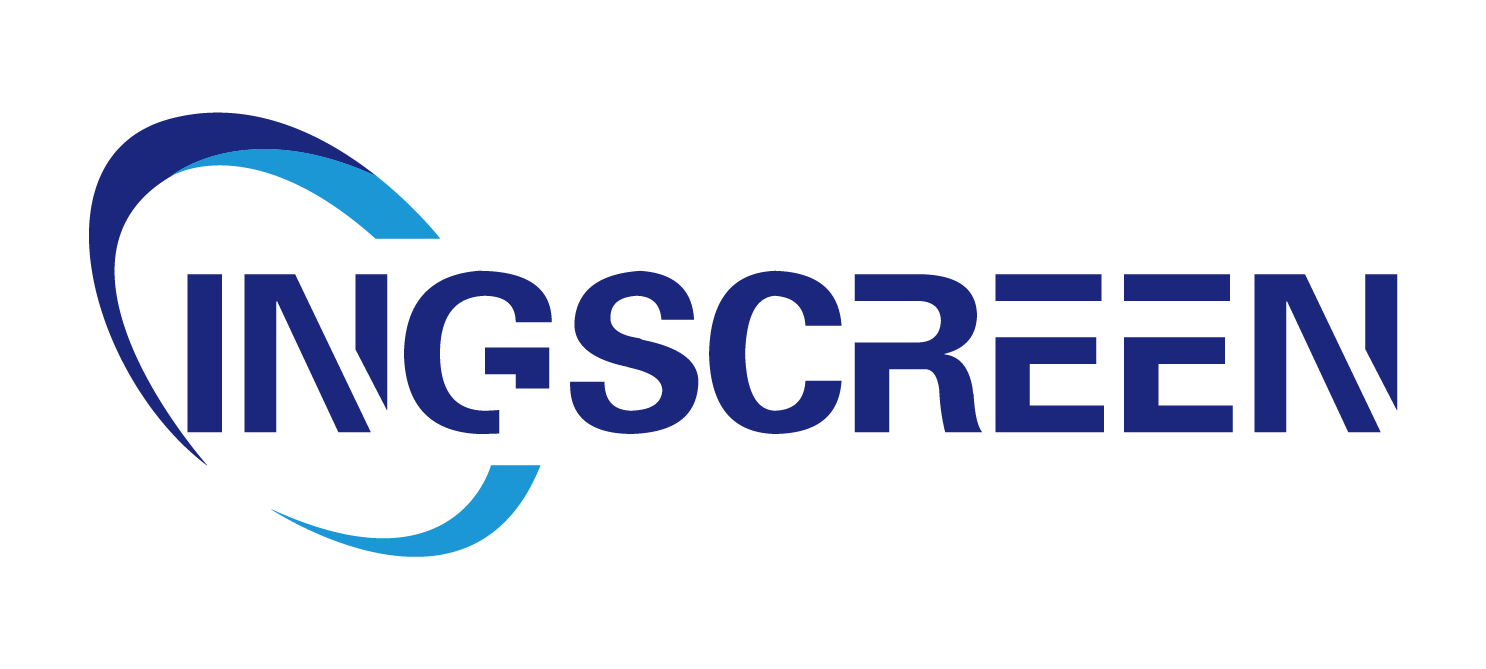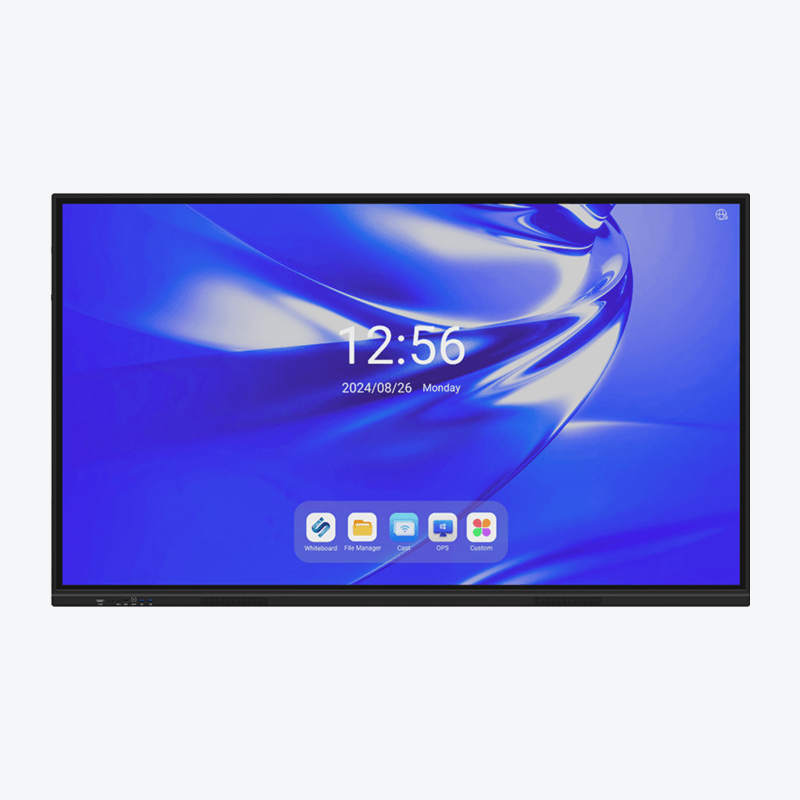How to Choose the Right Self Service Kiosk for Your Business
Self service kiosks are changing how businesses interact with customers, making processes faster and more convenient. From ordering food to checking in at hotels, these machines reduce wait times, cut labor costs, and improve customer satisfaction. But with so many options—different sizes, features, and designs—picking the right self service kiosk for your business can be tricky. Whether you run a restaurant, retail store, hospital, or airport, the key is to match the kiosk’s features to your specific needs. Let’s break down the steps to choose the perfect self service kiosk.
1. Start by Defining Your Business Needs
The first step is to clarify what you want the self service kiosk to do. Different businesses need different functions, so ask:
-
What tasks will the kiosk handle?
- Restaurants might need self service kiosks for placing orders and processing payments.
- Retail stores could use them for checking prices, printing receipts, or even self-checkout.
- Hospitals may need kiosks for patient check-ins, appointment scheduling, or printing medical records.
- Airports or hotels might use them for boarding pass printing or room key pickups.
Make a list of must-have tasks. For example, a coffee shop’s self service kiosk needs to let customers choose drinks, add extras (like milk type), pay, and print order tickets. A kiosk missing any of these steps will frustrate users.
2. Choose the Right Features for Your Self Service Kiosk
Once you know the tasks, pick features that make those tasks easy. Here are key features to consider:
- Touchscreen quality: Most self service kiosks use touchscreens, so opt for a responsive, durable one. A 15–22 inch screen works for most uses—small enough to fit in tight spaces but large enough for easy navigation. For outdoor use, choose a sunlight-readable screen (anti-glare) so customers can use it even in bright light.
- Payment options: If your kiosk handles transactions (like retail or food orders), it needs secure payment tools. Look for support for credit/debit cards, mobile payments (Apple Pay, Google Pay), and even cash (if your customers prefer it). Ensure the payment system is PCI-compliant to protect customer data.
- Printing or scanning: Many businesses need printers (for receipts, tickets, or boarding passes) or scanners (for IDs, coupons, or QR codes). For example, a movie theater’s self service kiosk must print tickets, while a retail kiosk might scan barcodes to check product details.
- Durability features: In busy places (malls, airports), self service kiosks get heavy use. Look for scratch-resistant screens, waterproof casings (to handle spills in restaurants), and sturdy frames (to resist bumps from carts or people).
- Accessibility: Ensure the kiosk works for everyone, including people with disabilities. Features like adjustable height, screen readers (for visually impaired users), and simple, large buttons help meet accessibility standards.
3. Match the Kiosk to Your Industry
Self service kiosks aren’t one-size-fits-all—different industries need different setups. Here’s how to tailor your choice:
- Restaurants and cafes: Prioritize self service kiosks with fast order entry, clear menu displays (with pictures), and payment integration. They should be compact to fit near counters and easy to clean (stainless steel surfaces work well for food areas). Some even let customers customize orders (e.g., “no onions”) and send orders directly to the kitchen.
- Retail stores: Look for self service kiosks that integrate with your inventory system, so customers can check stock, compare prices, or process returns. Adding a barcode scanner lets users scan items themselves for self-checkout, reducing lines at cash registers.
- Healthcare facilities: Hospitals or clinics need kiosks for patient check-ins, insurance verification, and appointment scheduling. They should be private (with privacy screens) and easy to use for older adults or people with limited tech skills. Integration with electronic health record (EHR) systems is a must.
- Transportation (airports, train stations): These need durable, high-traffic self service kiosks for checking in, printing tickets, or updating reservations. They should handle heavy use (thousands of users daily) and support multiple languages for international travelers.
- Hotels: Kiosks for check-ins need to print room keys, accept payments, and display hotel info (amenities, Wi-Fi codes). A sleek, modern design matches the hotel’s brand, while 24/7 availability lets guests check in anytime.

4. Consider Size and Space
Self service kiosks come in various sizes—from small tabletop models to large floor-standing units. The right size depends on your space and how customers will use it:
- Tabletop kiosks: Compact (15–20 inches wide) and ideal for small spaces, like cafe counters or retail checkout areas. They work well for simple tasks (e.g., printing receipts, scanning loyalty cards).
- Floor-standing kiosks: Taller (4–6 feet) and more visible, these are great for high-traffic areas like mall entrances or airport lobbies. They handle more complex tasks (e.g., multi-step orders, check-ins) and often have extra features (like larger screens or printers).
- Wall-mounted kiosks: Save floor space in tight areas, such as narrow hallways in hospitals or small retail stores. They’re good for quick tasks like checking store hours or scanning QR codes.
Measure your space first—ensure there’s enough room for customers to stand comfortably while using the kiosk, with no obstacles (like chairs or displays) blocking access.
5. Software and Integration
A self service kiosk is only as good as its software. The system should be easy to use, reliable, and compatible with your existing tools:
- User-friendly interface: Customers should complete tasks in 3–5 steps. Avoid cluttered screens—use clear icons, large text, and simple language. Test the interface with a few customers to see if they find it intuitive.
- Integration with existing systems: The kiosk should connect to your POS (point of sale), CRM (customer relationship management), or inventory software. For example, a retail kiosk needs to sync with your POS to process payments and update stock levels in real time.
- Updatable software: Choose a self service kiosk with software that’s easy to update remotely. This lets you add new features (e.g., a new payment method) or fix bugs without having to visit the kiosk in person.
- Offline capabilities: What if the internet goes down? A good kiosk should store data temporarily and sync once the connection is back, so customers aren’t left stranded mid-transaction.
6. Cost and Long-Term Value
Self service kiosks range in price from $1,500 (basic tabletop models) to $10,000+ (advanced floor-standing units with custom features). When budgeting, consider:
- Initial cost: The kiosk itself, plus any setup or installation fees (e.g., mounting a wall unit, connecting to your network).
- Maintenance costs: Repairs, replacement parts (like printer paper or touchscreen protectors), and software updates. Choose a kiosk with easy-to-find parts—this reduces downtime if something breaks.
- Return on investment (ROI): Calculate how much time/money the kiosk will save. For example, a restaurant with a self service kiosk might cut order-taking labor by 30%, recovering the cost in 6–12 months.
Don’t just pick the cheapest option—opting for a durable, high-quality self service kiosk may cost more upfront but will last longer and need fewer repairs, saving money in the long run.
7. Test Before You Buy
Before committing to multiple kiosks, test a demo unit in your business. Watch how customers interact with it:
- Do they struggle to complete tasks?
- Is the screen easy to read in your lighting (e.g., bright sunlight for outdoor kiosks)?
- Does the payment system work smoothly?
Ask staff for feedback too—will the kiosk make their jobs easier, or will they need to help customers often? A good self service kiosk should reduce staff workload, not add to it.
FAQ
How do I know if a self service kiosk will work for my small business?
If you have long lines, high labor costs, or customers asking for faster service, a self service kiosk can help. Start with a small, basic model (e.g., a tabletop unit for payments) to test demand.
Can self service kiosks be customized with my brand?
Yes. Most manufacturers let you add logos, brand colors, or custom screens to match your business’s look. This helps customers recognize and trust the kiosk.
What features are essential for outdoor self service kiosks?
Outdoor kiosks need weatherproofing (waterproof screens, rust-resistant frames), anti-glare screens (visible in sunlight), and heating/cooling systems to handle extreme temperatures.
How long does it take to set up a self service kiosk?
Basic units take 1–2 hours to set up (unbox, connect to Wi-Fi, and test). Customized kiosks (with software integration) may take 1–2 weeks to install and configure.
Do self service kiosks require staff training?
Minimal training is needed. Staff should know how to troubleshoot small issues (e.g., jammed printers) and help customers who struggle. Most kiosk providers offer training sessions.
Are self service kiosks secure for handling payments?
Yes, if they’re PCI-compliant (a standard for secure payment processing). Look for kiosks with encrypted card readers and secure software to protect customer data.
How often do self service kiosks need maintenance?
Basic maintenance (cleaning, replacing printer paper) is weekly. Repairs (e.g., broken screens) depend on use—high-traffic kiosks may need monthly checks, while low-use ones can be checked quarterly.
Table of Contents
- How to Choose the Right Self Service Kiosk for Your Business
- 1. Start by Defining Your Business Needs
- 2. Choose the Right Features for Your Self Service Kiosk
- 3. Match the Kiosk to Your Industry
- 4. Consider Size and Space
- 5. Software and Integration
- 6. Cost and Long-Term Value
- 7. Test Before You Buy
-
FAQ
- How do I know if a self service kiosk will work for my small business?
- Can self service kiosks be customized with my brand?
- What features are essential for outdoor self service kiosks?
- How long does it take to set up a self service kiosk?
- Do self service kiosks require staff training?
- Are self service kiosks secure for handling payments?
- How often do self service kiosks need maintenance?