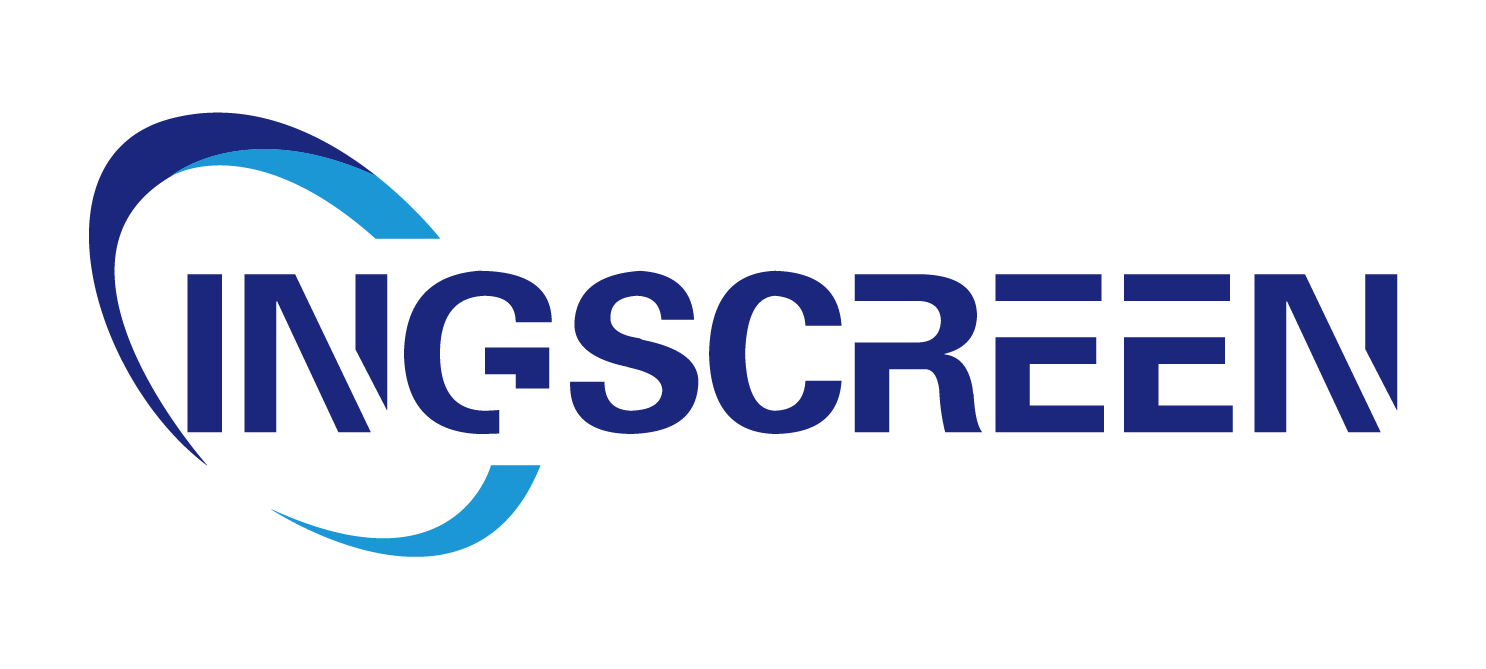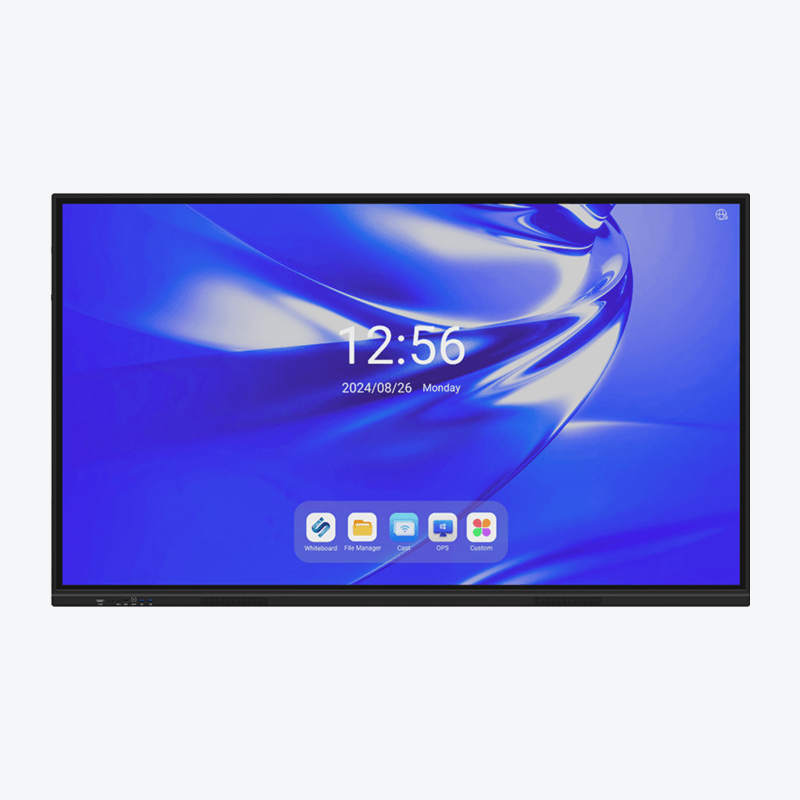How to Choose the Best Interactive Flat Panel for Classrooms
An interactive flat panel has become a must-have in modern classrooms, transforming one-way lectures into engaging, collaborative lessons. Unlike traditional blackboards or projectors, an interactive flat panel lets teachers show videos, students solve problems on the screen, and everyone share ideas in real time. But with so many options, picking the right one for your classroom can be tricky. Whether you teach kindergarten, high school, or college, the best interactive flat panel depends on your students’ age, lesson needs, and classroom size. Let’s break down the key factors to consider.
1. Size and Display Quality: Fit for Your Classroom
The first step is choosing an interactive flat panel that fits your classroom and ensures every student can see clearly.
-
Size matters: Classrooms come in all sizes, so match the interactive flat panel to your space.
- Small classrooms (10–15 students): A 55–65 inch interactive flat panel works. It’s big enough for students sitting 6–10 feet away to read text easily.
- Medium classrooms (15–25 students): Go for 75–86 inches. This size ensures students in the back (15+ feet away) can see details like math equations or small images.
- Large auditoriums or lecture halls: 98+ inches. These giant screens keep everyone engaged, even in rooms with 30+ students.
Avoid oversized panels that dominate small rooms—they can be distracting. Measure your wall space first to ensure a good fit. - Clear resolution: Look for 4K resolution (3840x2160 pixels). An interactive flat panel with 4K shows sharp text, detailed diagrams, and smooth videos. Even small letters (like in a science textbook) will be easy to read, which is critical for older students studying complex topics. For younger kids, 1080p (HD) is still okay, but 4K is better for long-term use.
- Brightness and anti-glare: Classrooms are often bright with windows or overhead lights. An interactive flat panel needs a brightness of 300–500 nits (a unit of light) and an anti-glare screen. This way, content doesn’t wash out, and students don’t squint to see the screen—even on sunny days.
2. Interactive Features: Engage Students of All Ages
An interactive flat panel’s main job is to make lessons interactive. The best ones let students and teachers participate easily, no matter the age group.
- Multi-touch capability: Look for an interactive flat panel that supports 10+ touch points. This lets multiple students work on the screen at once. For example, a first-grade class can take turns dragging letters to form words, while a high school math class can solve a group problem—each student adding steps to the solution. Panels with fewer touch points (2–4) limit this collaboration.
- Digital pens (styluses): Teachers need to write smoothly, just like on a whiteboard. An interactive flat panel should come with 2–4 digital pens that feel natural in the hand. They should have different colors (red, blue, black) for highlighting or drawing, and erase quickly with a button or gesture (like flipping the pen).
- Easy erasing and undo/redo: Kids (and teachers!) make mistakes. A good interactive flat panel lets you erase with a finger, pen, or “clear all” button. Undo/redo functions are a must—no more redoing an entire lesson because of one wrong line.
3. Compatibility with Teaching Tools
An interactive flat panel should work with the tools teachers already use, saving time and reducing frustration.
- Software integration: It should connect with popular education apps and platforms like Google Classroom, Microsoft Teams, or Zoom. This lets teachers pull up lesson plans, share student work, or host virtual classes (for hybrid learning) without switching devices. For example, a teacher can display a Google Slides presentation, annotate it live, and share the edited version with students via Google Classroom—all from the interactive flat panel.
-
Device connectivity: Classrooms have laptops, tablets, and student Chromebooks. An interactive flat panel should connect to these easily, via:
- Wireless screen mirroring (Miracast, AirPlay): Let students share their tablet screens to show their work to the class.
- USB and HDMI ports: Plug in a laptop or flash drive to display saved lessons.
- Bluetooth: Connect wireless keyboards, mice, or speakers for larger classrooms.
- Offline functionality: Not all schools have reliable Wi-Fi. An interactive flat panel should work offline, letting teachers use built-in whiteboard tools, display saved PDFs, or play pre-downloaded videos.
4. Durability for Daily Classroom Use
Classrooms are busy, messy places—an interactive flat panel needs to withstand daily use by kids and teachers.
- Tough screen: Look for scratch-resistant, tempered glass. Little kids might tap too hard, or backpacks could bump the screen—tough glass prevents cracks or scratches.
- Spill and dust resistance: Accidents happen—milk spills, crumbs, or chalk dust. A panel with an IP54 rating (water and dust resistant) will survive minor spills and keep working.
- Stable stand or mount: Choose a secure wall mount or a sturdy floor stand with wheels (for moving between classrooms). The interactive flat panel shouldn’t wobble when students lean on it or touch it firmly.
- Long lifespan: It should last 5–7 years with daily use. Commercial-grade panels (made for schools) are better than consumer TVs—they have stronger parts and better cooling systems to handle 8+ hours of daily use.

5. User-Friendly for Teachers (and Students!)
Teachers don’t have time to learn complex tech. An interactive flat panel should be as easy to use as a tablet.
- Simple interface: The home screen should have big, clear icons for “whiteboard,” “browser,” “apps,” and “settings.” No hidden menus—teachers should start a lesson in 30 seconds or less.
- Quick setup: Plug it in, connect to Wi-Fi, and start. No need for IT experts to install software or adjust settings. Most panels come with a quick-start guide or video tutorial.
- Kid-friendly mode: For younger students, look for features like “simplified menu” (fewer buttons) or “lock settings” (so kids can’t accidentally change Wi-Fi or delete files).
6. Audio and Visuals for Engagement
Lessons aren’t just about seeing—they’re about hearing, too. An interactive flat panel should have good audio and visuals to keep students focused.
- Built-in speakers: Clear, loud speakers (20–30 watts) let everyone hear videos, podcasts, or teacher explanations—even in noisy classrooms. For large rooms, add external speakers connected via Bluetooth or aux cord.
- Camera and microphone (for hybrid learning): If your school does remote or hybrid classes, pick an interactive flat panel with a built-in 4K camera and microphones. This lets teachers host Zoom calls, so remote students can see the panel and hear the class clearly.
- Color accuracy: Young kids learn from bright, true colors. An interactive flat panel with good color accuracy makes red apples look red, not orange, helping with object recognition and engagement.
7. Price and Budget
Interactive flat panels range from $2,000 to $10,000+, but a higher price doesn’t always mean better for classrooms.
- Entry-level (55–65 inches): $2,000–$4,000. Good for small classrooms or tight budgets. Has basic features (1080p, 10-point touch, basic speakers).
- Mid-range (75–86 inches): $4,000–$7,000. Best for most classrooms—4K resolution, better speakers, more durable build, and software integration.
- High-end (98+ inches): $7,000–$10,000+. For auditoriums or large schools. Includes advanced features like 20-point touch, built-in cameras, and extra-bright screens.
Schools on a budget can prioritize mid-range models—they balance quality and cost, lasting 5+ years with daily use.
FAQ
Is an interactive flat panel better than a whiteboard for classrooms?
Yes. It combines a whiteboard, projector, and display into one. You can write, show videos, save lessons, and connect to student devices—all things a traditional whiteboard can’t do.
What size interactive flat panel is best for elementary school?
A 65–75 inch panel works. Younger kids sit closer, so they don’t need giant screens, but it should be big enough for 15+ students to see clearly.
Do teachers need training to use an interactive flat panel?
Basic use (writing, showing videos) is easy—most teachers learn in 10–15 minutes. Manufacturers often offer free online tutorials for advanced features (like software integration).
Can students use their own tablets with the interactive flat panel?
Yes. Most panels let students mirror their tablets wirelessly, so they can share work or participate in games (like quiz apps) on the big screen.
How long does an interactive flat panel last in a classroom?
With good care, 5–7 years. Commercial-grade models (made for schools) last longer than consumer TVs, which aren’t built for daily classroom use.
Does it work without internet?
Yes. You can use whiteboard tools, display saved files (from USB), or play downloaded videos. Internet is only needed for live apps, virtual classes, or cloud storage.
Is an interactive flat panel worth the cost for small schools?
Yes. It reduces the need for projectors, whiteboards, and markers, saving money long-term. It also makes lessons more engaging, which can improve student participation and learning.
Table of Contents
- How to Choose the Best Interactive Flat Panel for Classrooms
- 1. Size and Display Quality: Fit for Your Classroom
- 2. Interactive Features: Engage Students of All Ages
- 3. Compatibility with Teaching Tools
- 4. Durability for Daily Classroom Use
- 5. User-Friendly for Teachers (and Students!)
- 6. Audio and Visuals for Engagement
- 7. Price and Budget
-
FAQ
- Is an interactive flat panel better than a whiteboard for classrooms?
- What size interactive flat panel is best for elementary school?
- Do teachers need training to use an interactive flat panel?
- Can students use their own tablets with the interactive flat panel?
- How long does an interactive flat panel last in a classroom?
- Does it work without internet?
- Is an interactive flat panel worth the cost for small schools?